Ditching Docker Desktop on Apple Silicon
This post has been archived. Some or all of the information below may no longer be relevant or correct.
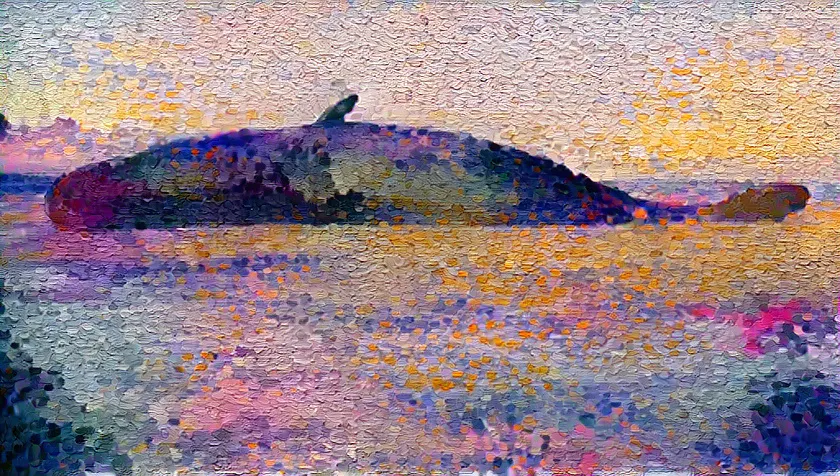
When I got my first M1 MacBook Pro last year and started setting it up, I decided to not bring over Docker Desktop. For starters, the dashboard UI is wonky and had always put me off whenever I used it. Performance was nothing to write home about either. But the straw that broke the camel’s back, so to speak, was the licensing changes that denoted a clear shift in the company’s focus and target audience.
Docker Desktop is a collection of tools bundled in a single app: Engine, CLI, Compose, Build, Content Trust, Scan, Kubernetes, and Credential Helper. Lucky for me, my use case is relatively simple—I mostly rely on Docker to run half a dozen databases locally. This means that I only need a subset of features that Docker Desktop ships with.
As I started looking for alternatives, I was pleasantly surprised by how vibrant
the containerization space is—there is no shortage of options with different
interfaces and levels of control. On the requirement front, I mostly focused on
compatibility with docker-compose. Here
are some of the alternatives I came across:
-
Multipass: Spins up an Ubuntu virtual machine using HyperKit (which in turn is built on top of the first-party Hypervisor framework). The folks at Ubuntu even introduced a single-command workflow for setting up a Docker environment on any machine, including macOS. For a more complete guide on how to set this up, check out this guide by C.Y. Wong.
-
Minikube: The official way to run Kubernetes locally on macOS through the Hypervisor framework. Supports Docker out of the box. The only gotcha is that you can’t use
docker-composeand you need to migrate to Kubernetes manifest files. -
Podman via QEMU: A container engine compatible with
docker-composeand other Docker APIs. Since it requires a virtual machine to run on top of on non-Linux OS’es, you can set up podman-machine to work via QEMU following this guide. A bit too finicky for my taste, so I skipped trying this one out. -
Rancher Desktop: A multi-platform electron app that takes care of running Kubernetes and Docker for you. Supports
docker-compose. -
Lima: Spins up Linux VMs with automatic file sharing and port-forwarding. Uses containerd as a container runtime. Runs on QEMU and Hypervisor like many other solutions above. To use it as replacement for Docker Desktop you need to follow some manual steps as this guide outlines.
-
Colima: Uses Lima under the hood, but forgoes the additional setup needed as it comes pre-configured for running Docker and optionally Kubernetes.
I tried most of the approaches above and landed on using Colima; by far the leanest and most hassle-free alternative for my use case.
Setting up Colima
The README of the project should be more than enough, but here is a rundown of the steps I took to get it up and running.
I first had to install Colima and other Docker components to get started.
brew install colima docker docker-composeAs part of the installation, Colima sets up shell completion, but there is also a dedicated command to do that later:
colima completion bash #fish, zsh, etc.By default Colima seems to mount the entire user directory, but I’d rather mount
specific folders instead. I had previously created a ~/Volumes folder that I
use for various VM volume needs, so I mounted it as a read-write volume using
the following command:
colima start --mount ~/Volumes:wAnd that’s it!
Now I have access to all the Docker CLI commands right from the macOS shell—Colima already took care of setting up the Docker daemons and forwarding the right ports to the host.
docker ps
docker-compose up -dIf your machine is resource constrained, you can temporarily stop the Colima VM
by running colima stop. To start it again, just run the same start command
above.
I have used this setup for almost a year now and I am quite the happy camper. I sort of miss some aspects of the GUI dashboard, but they’re nothing a SwiftBar plugin can’t solve—hopefully I can share more about that in a later post.
Have you used any of the alternatives above? What was your experience? Don’t hesitate to chime in via Mastodon or Twitter!
