How I Use Document Tabs in Xcode 12
The new document tabs in Xcode 12 caught me off-guard more than once at first, but as soon as I figured out how they work, I started to enjoy using them.
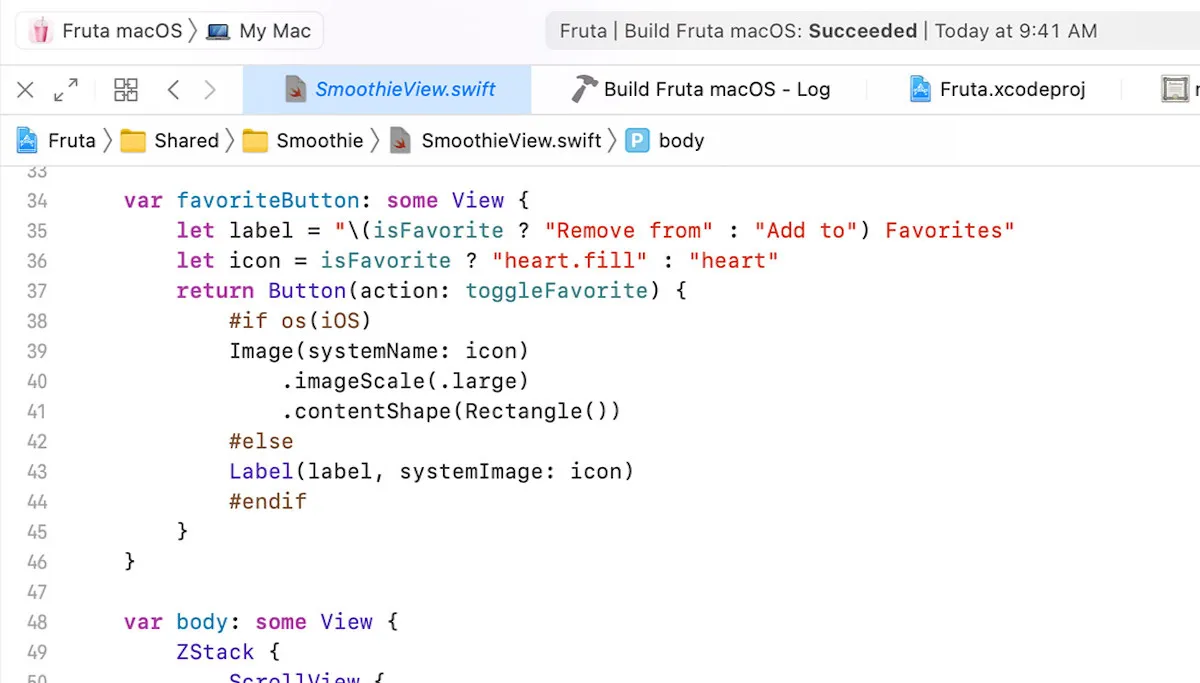
For instance, in server-side projects I am typically dealing with half a dozen files related to the same area or feature; the model itself, the repository, migrations, tests, mocks, etc. Before, I used separate window tabs for each “topic”, but now I rely heavily on document tabs to fill that need. My current setup is something roughly like this:
-
I usually keep 3 window tabs in every project: development, testing, and debugging. I occasionally create break-out window tabs for self-contained tasks like refactoring, reading the source code of a dependency, etc.
-
In the development window tab, I use vertical area splits for the different topics I am actively working on. Usually these correspond to a model file and its satellite types. I start with one then add or remove splits as needed.
-
Inside each area, I use the new document tabs to keep all the related files open, enabling quick tab switching using the keyboard shortcut cmd + shift + [ or ].
-
I use horizontal splits when I need to look at different files in the same topic. An example would be the model and its migration file in server-side, or a view and its state object in SwiftUI.
I reason better about code when I can see several related files at the same time, and document tabs give me an even more effective way to achieve that.
